Core Node on Mac
1 - Installation
It is recommended to have 100GB of storage available. This is necessary for the Blockchain data.
1.1 - Download Energi Core Node by going on our Download page below
1.2 - Open the file, it should start extracting and creates a folder of the same name
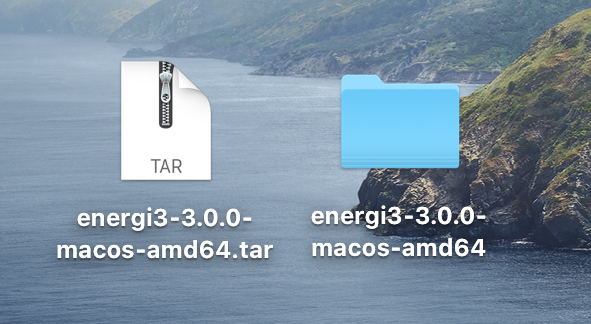
1.3 - Rename the folder to energi3
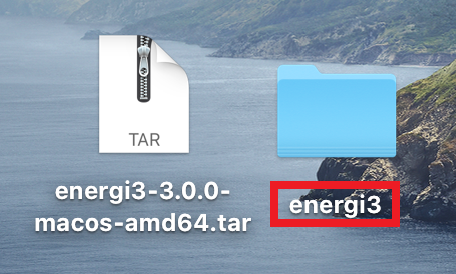
1.4 - Let's open the installation folder in Go then Home
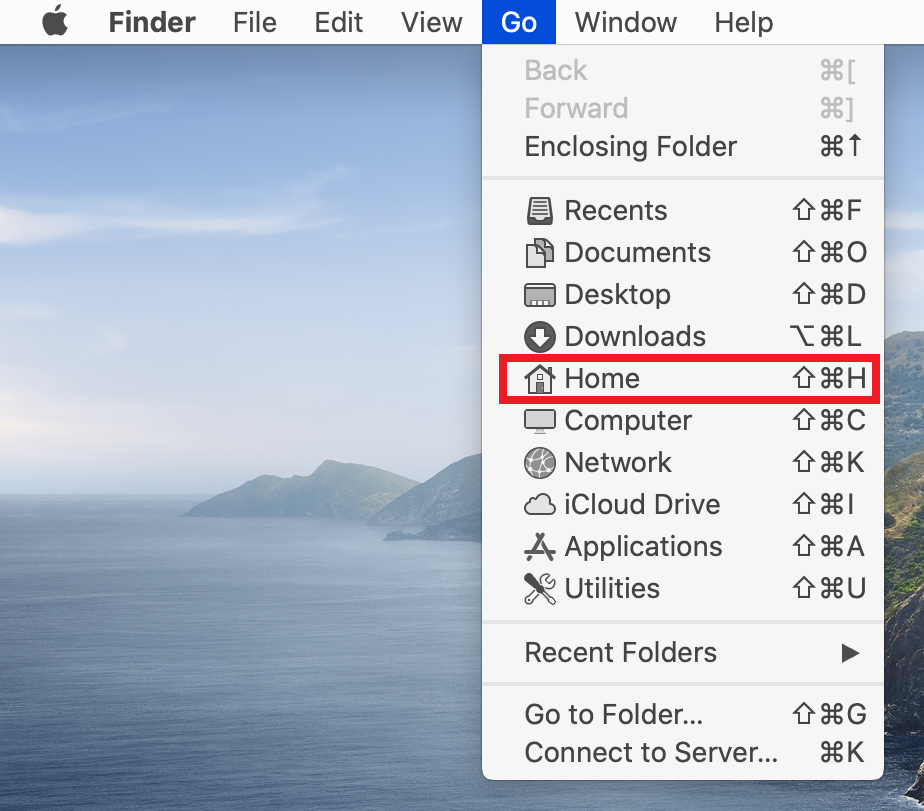
1.5 - Drag & Drop the energi3 folder inside the Home folder
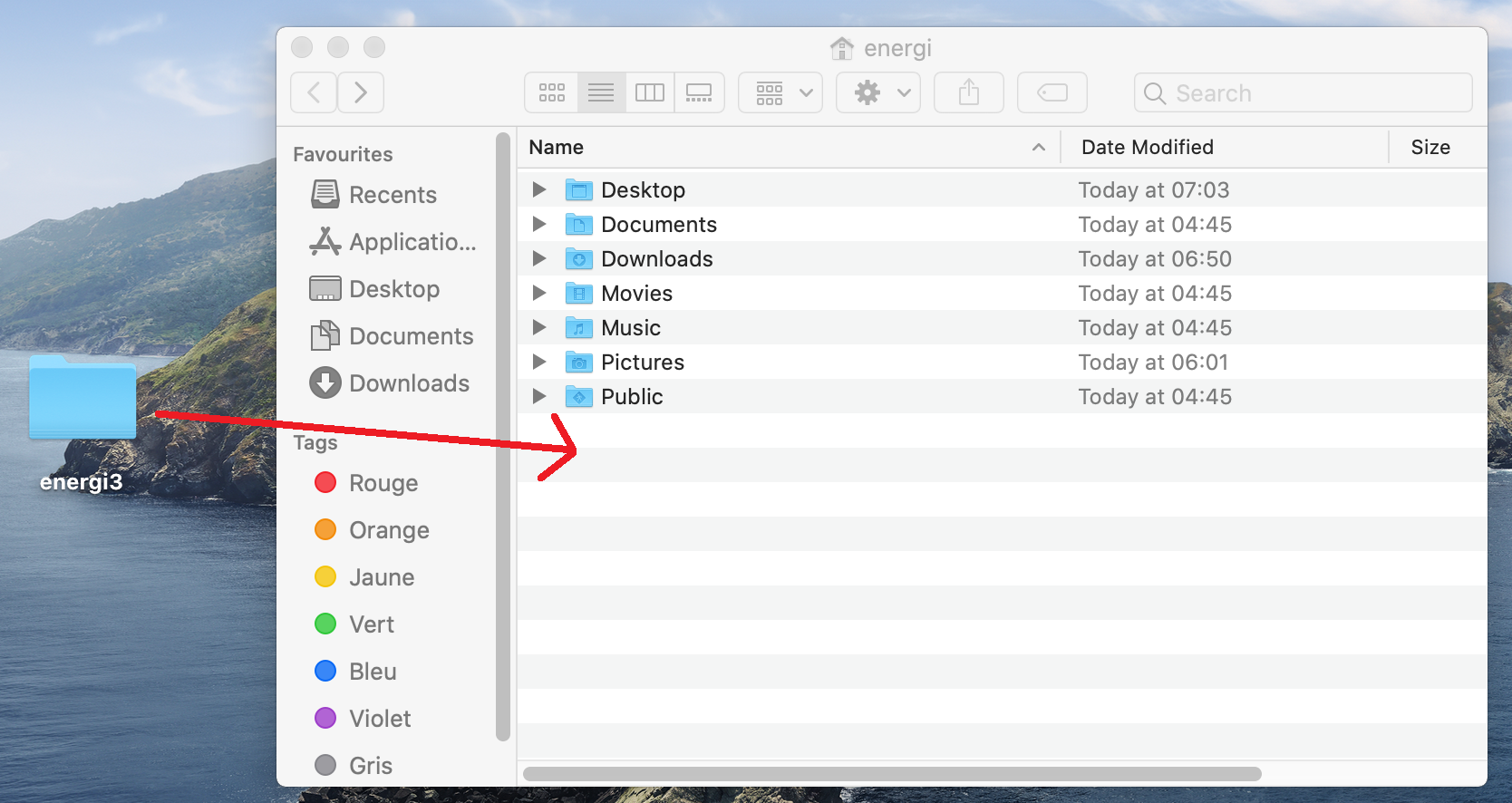
1.6 - You can now close the window and delete the downloaded build.
Let's open a new Terminal in Go then Utilities
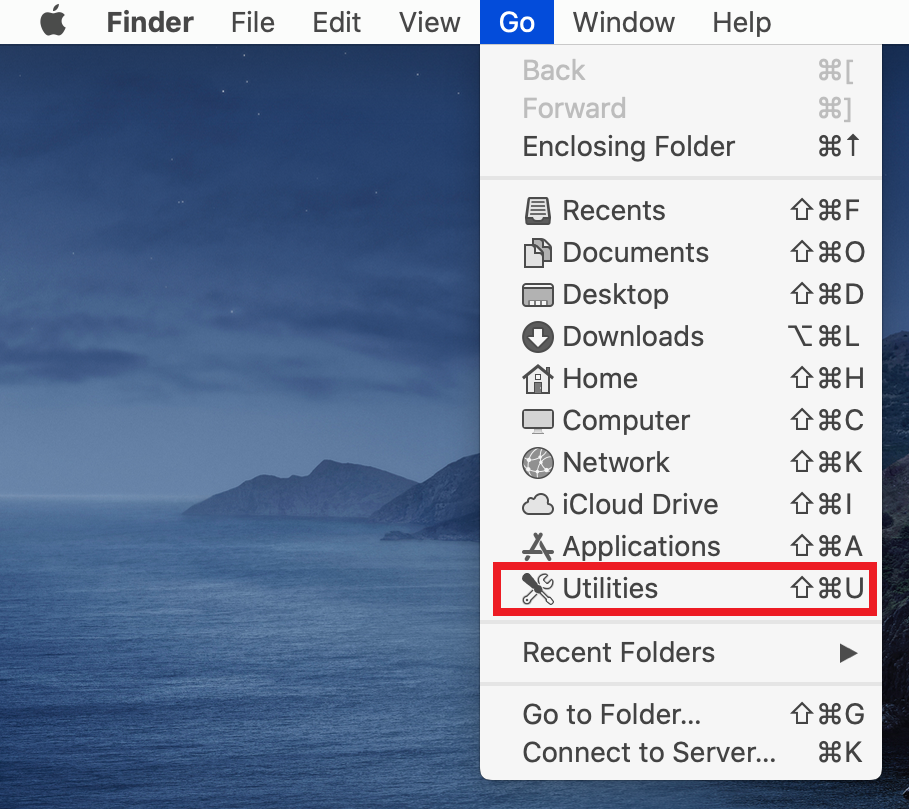
1.7 - In your Terminal, run the following command :
$HOME/energi3/bin/energi3 console
You may get a pop up alert like the following. If so, follow the steps below :
- Select Cancel
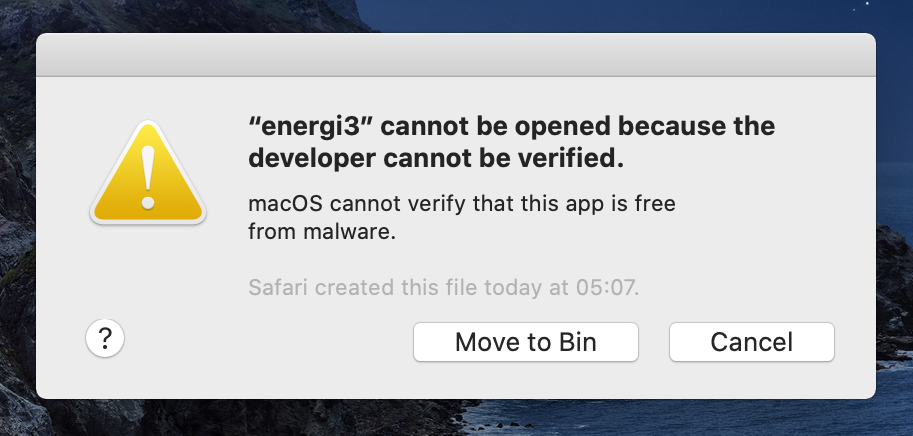
Head over your System Preferences and in the General tab, we can see the error message for
energi3.Select Allow Anyway to continue
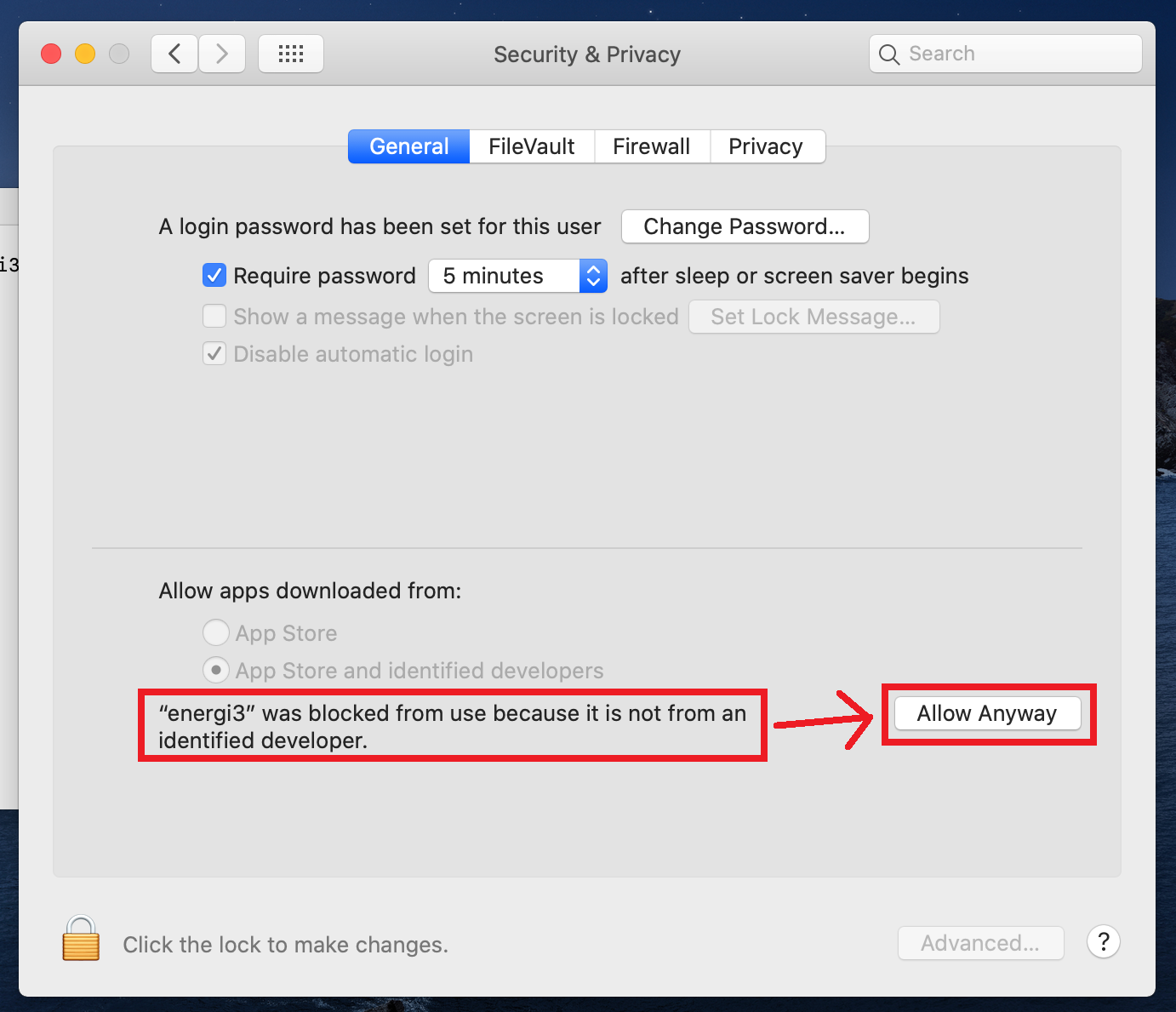
- Run the above command again and select Open
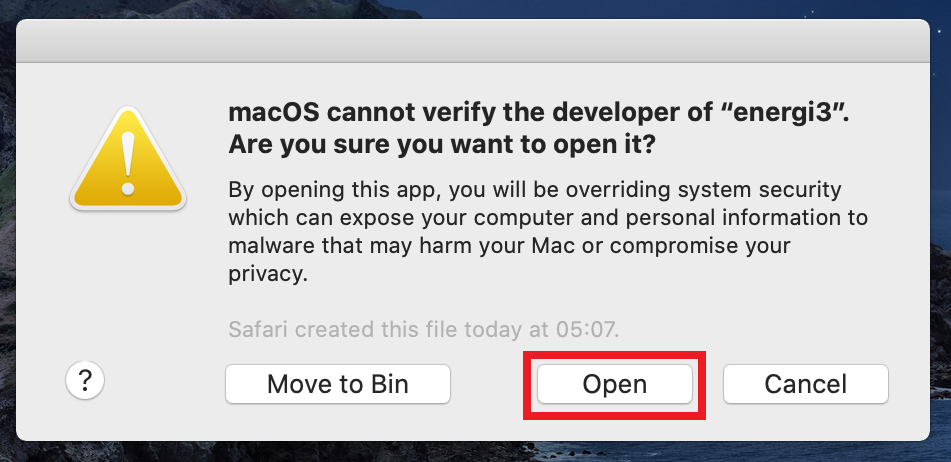
1.8 - Energi Core Node will now start synchronizing with the Blockchain!
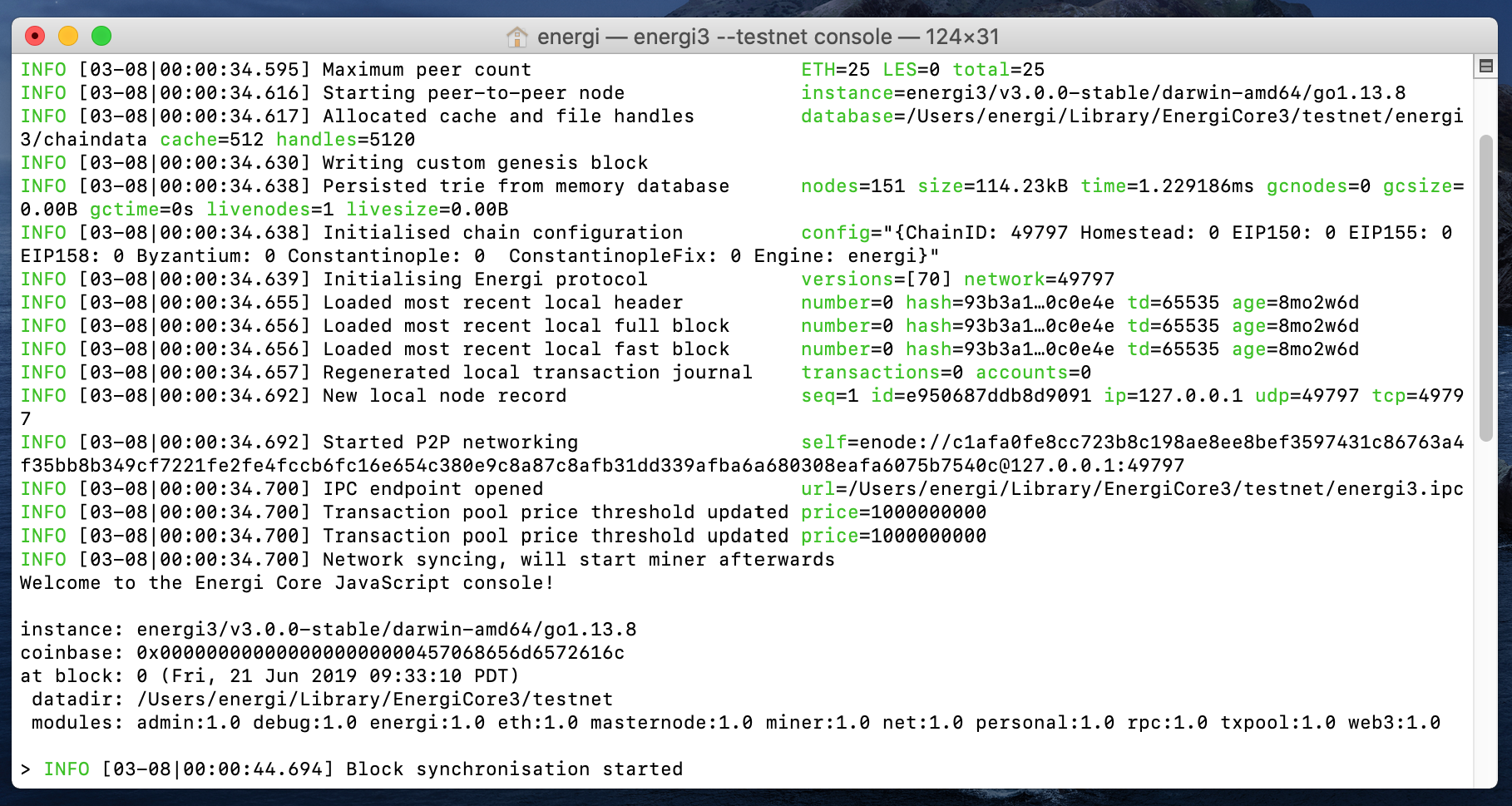
You can follow the synchronization progress by using the nrg.syncing command.
Keep in mind that for new installations, it can take an average of 48 hours to completely synchronize your node to the latest block.
You will need to keep the console open all the time. If you close it, the application will stop. You can minimize the Terminal window to keep the node running.
You have successfully installed Energi Core Node on MacOS!
2 - Import your wallet file
We are going to import the wallet previously created in MyEnergiWallet.
2.1 - Close Energi Core Node before going through the next steps
2.2 - With a Finder window opened, select View and Show View Options
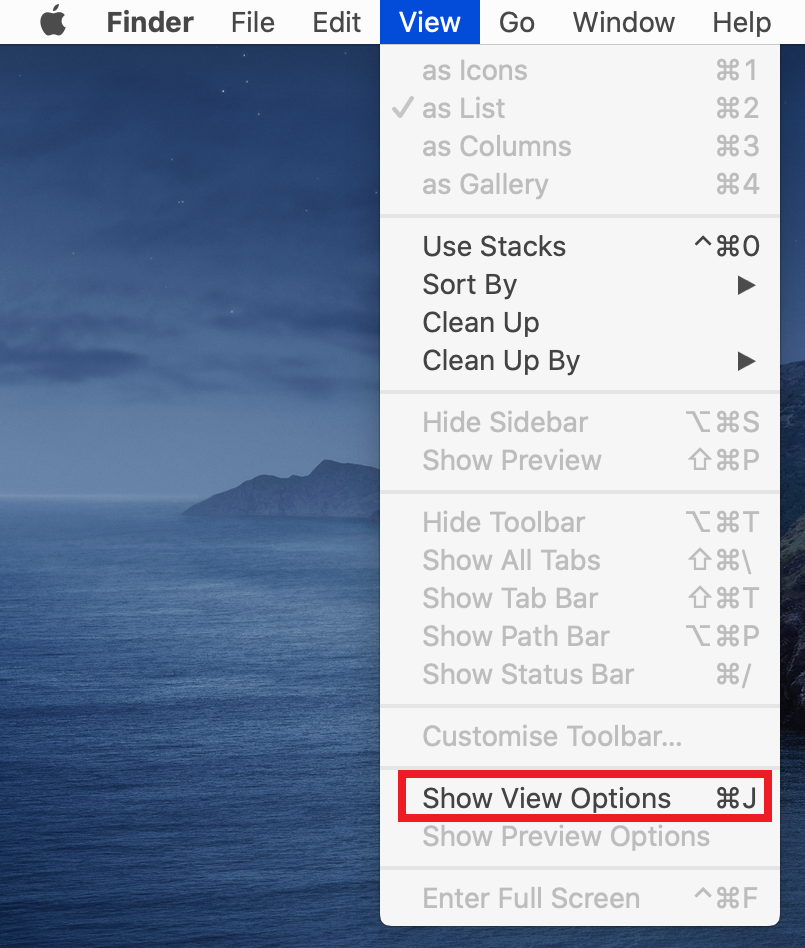
2.3 - Select Show Library Folder. You should now see it popping up in your Home folder
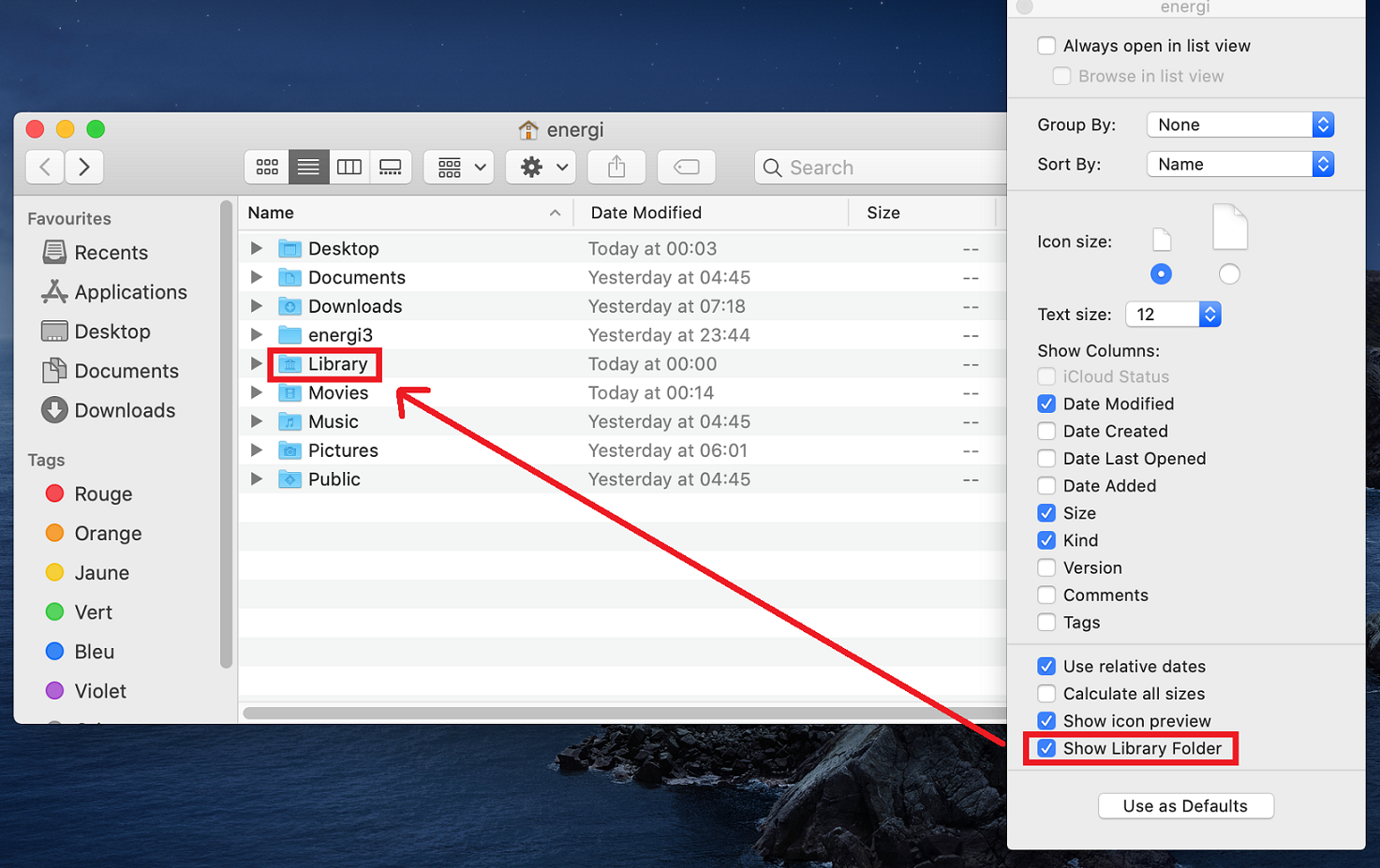
If you cannot access the keystore folder as mentioned above, go to Finder -> Menubar (top of screen) -> Go -> Utilities, open Terminal. Now type/paste in: open "${HOME}/Library/EnergiCore3"
2.4 - Go to the directory where Energi Core Node files are located :
$HOME/Library/EnergiCore3/keystore
2.5 - Simply drag & drop your wallet file in the folder
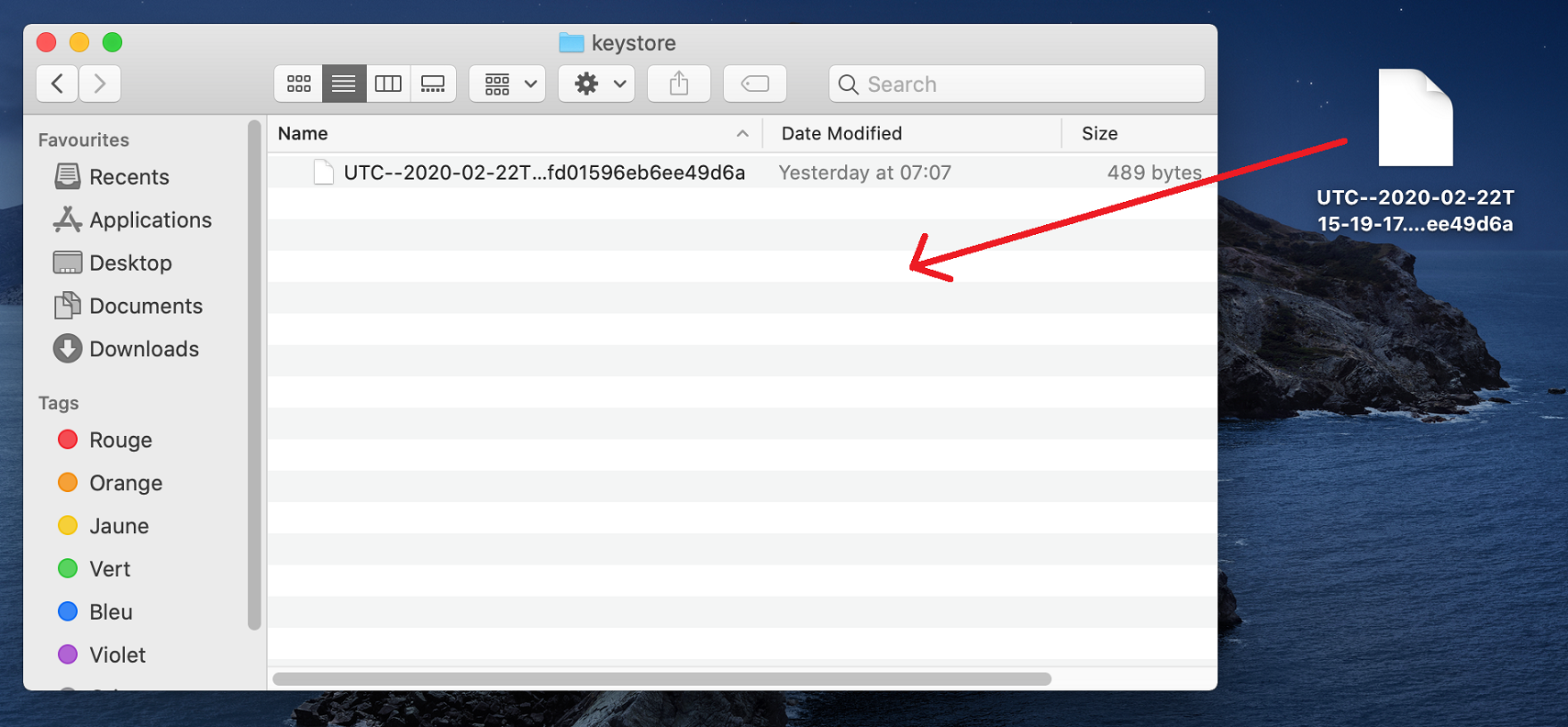
2.6 - Restart Energi Core Node, and check your accounts with the command below :
personal.listAccounts

You have successfully imported your wallet! You are now all set!
Next step - Staking
Now that you completed the Energi Core Node installation, you can follow the Staking Guide :
- Staking Guide
Need help?
- Get technical assistance :
Help me! Get technical assistance by the Energi team