Upgrade to Ubuntu 22.04
1. Upgrade Ubuntu 20.04 to Ubuntu 22.04
This guide provides guidance on how to upgrade from Ubuntu 20.04 LTS to Ubuntu 22.04 LTS without creating a new VPS. You can run your core node without shutting it down during the upgrade. It is, however, recommended to shut down the core node and nodemon during the upgrade. The upgrade should take about 30 minutes.
Check to make sure you have at least 150 GB of storage on your VPS. If not, you will need to upgrade your VPS to a larger one. Some VPS providers allow you to upgrade your VPS to the next tier.
1.1. - Login to the VPS as root or nrgstaker. Either of the accounts can be used for the upgrade.
1.2. - Update apt packages.
sudo apt update && sudo apt dist-upgrade -y
sudo reboot
1.3. - Log back into the VPS and run the following to purge old packages.
sudo apt --purge autoremove -y
1.4. - Intall Update Manager.
sudo apt install update-manager-core -y
1.5. - Perform the upgrade to Ubuntu 22.04 LTS. The software will check for required disk space and other things before upgrading. If it meets the requirements, you can continue with the upgrade. Accept all the defaults during the upgrade.
sudo do-release-upgrade
1.6. - The VPS will reboot after the upgrade is completed. If it does not reboot, run the following command to restart the VPS:
sudo reboot
2. Verify Upgrade
2.1. - Run the following command to check the version:
lsb_release -a
2.2. - The output should be similar to below:
No LSB modules are available.
Distributor ID: Ubuntu
Description: Ubuntu 22.04.3 LTS
Release: 22.04
Codename: jammy
Congratulations! You have upgraded your VPS to Ubuntu 22.04 LTS.
3. Update nodemon Configuration (if you run nodemon)
3.1. - Edit Rootkit Hunter configuration file
sudo nano /etc/rkhunter.conf
3.2. - Scroll down and find the section that has SCRIPTWHITELIST.
Add the following to the section:
SCRIPTWHITELIST=/usr/bin/egrep
SCRIPTWHITELIST=/usr/bin/fgrep
SCRIPTWHITELIST=/usr/bin/which.debianutils
3.3. - Re-build Rootkit Hunter Database
sudo rkhunter --propupd
4. Useful commands
Energi Core Node will automatically start, even after a VPS reboot.
4.1 - Here are some useful commands for your VPS :
4.1.1 - Status checking
systemctl status energi3
CTRL + C to exit the status.
4.1.2 - Manual start
systemctl start energi3
4.1.3 - Manual stop
systemctl stop energi3
4.2. - Accessing the Core Node
- Run the following command to enter the console:
energi3 attach
- Make sure that you are running on the latest version. Our latest version can be found here
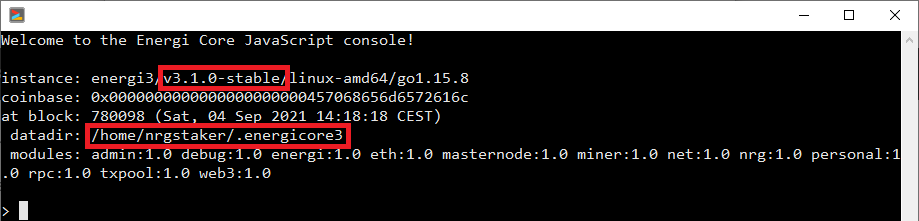
- Check if your wallet was properly imported by running:
personal.listAccounts

- Exit Energi Core Node by running the following command :
exit
Congratulations! You are now all set!
Need help?
- Get technical assistance:
Help me! Get technical assistance by the Energi team