Upgrade Raspberry Pi to Debian 12 (Bookworm)
1. Upgrade Debian 11 (Bullseye) to Debian 12 (Bookworm)
This guide provides guidance on how to upgrade a Raspberry Pi (RPi) from Debian 11 (Bullseye) to Debian 12 (Bookworm). You can run your core node without shutting it down during the upgrade. It is, however, recommended to shut down the core node and nodemon during the upgrade. The upgrade should take about 30 minutes.
Check to make sure you have at least 150 GB of storage on your RPi. If not, you will need to add storage your RPi.
1.1. - Login to the Rpi as root or nrgstaker. Either of the accounts can be used for the upgrade.
1.2. - Update apt packages.
sudo apt update && sudo apt upgrade -y
sudo apt dist-upgrade
1.3. - Upgrade the Raspberry Pi firmware.
sudo rpi-update
1.4. - Edit source list
sudo sed -i "s/bullseye/bookworm/g" /etc/apt/sources.list
sudo sed -i "s/bullseye/bookworm/g" /etc/apt/sources.list.d/raspi.list
1.5. - Update all packages from bullseye to bookworm
sudo apt update
sudo apt dist-upgrade
sudo apt update && sudo apt upgrade -y
sudo apt autoremove -y && sudo apt autoclean -y
1.6. - Reboot to apply changes
sudo reboot
2. Verify Upgrade
2.1. - Run the following command to check the version:
cat /etc/os-release
2.2. - The output should be similar to below:
PRETTY_NAME="Debian GNU/Linux 12 (bookworm)"
NAME="Debian GNU/Linux"
VERSION_ID="12"
VERSION="12 (bookworm)"
VERSION_CODENAME=bookworm
ID=debian
HOME_URL="https://www.debian.org/"
SUPPORT_URL="https://www.debian.org/support"
BUG_REPORT_URL="https://bugs.debian.org/"
Congratulations! You have upgraded your VPS to Debian 12 (Bookworm).
3. Useful commands
Energi Core Node will automatically start, even after a VPS reboot.
3.1 - Here are some useful commands for your VPS :
3.1.1 - Status checking
systemctl status energi3
CTRL + C to exit the status.
3.1.2 - Manual start
systemctl start energi3
3.1.3 - Manual stop
systemctl stop energi3
3.2. - Accessing the Core Node
- Run the following command to enter the console:
energi3 attach
- Make sure that you are running on the latest version. Our latest version can be found here
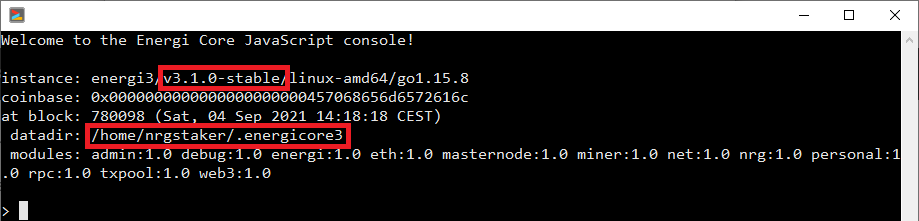
- Check if your wallet was properly imported by running:
personal.listAccounts

- Exit Energi Core Node by running the following command :
exit
Congratulations! You are now all set!
Need help?
- Get technical assistance:
Help me! Get technical assistance by the Energi team